Delve a bit deeper and uncover some of Windows XP’s
secrets.
1. It boasts how long it can stay up. Whereas previous
versions of Windows were coy about how long they went
between boots, XP is positively proud of its stamina.
Go to the Command Prompt in the Accessories menu from
the All Programs start button option, and then type
‘systeminfo’. The computer will produce a lot of
useful info, including the uptime. If you want to keep
these, type ‘systeminfo > info.txt‘. This creates a
file called info.txt you can look at later with
Notepad. (Professional Edition only).
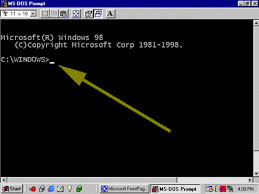 2. You can delete files immediately, without having
2. You can delete files immediately, without having
them move to the Recycle Bin first. Go to the Start
menu, select Run… and type ‘ gpedit.msc‘; then select
User Configuration, Administrative Templates, Windows
Components, Windows Explorer and find the Do not move
deleted files to the Recycle Bin setting. Set it.
Poking around in gpedit will reveal a great many
interface and system options, but take care — some
may stop your computer behaving as you wish.
(Professional Edition only).
3. You can lock your XP workstation with two clicks of
the mouse. Create a new shortcut on your desktop using
a right mouse click, and enter ‘rundll32.exe
user32.dll,LockWorkStation‘ in the location field.
Give the shortcut a name you like. That’s it — just
double click on it and your computer will be locked.
And if that’s not easy enough, Windows key + L will do
the same.
4. XP hides some system software you might want to
remove, such as Windows Messenger, but you can tickle
it and make it disgorge everything. Using Notepad or
Edit, edit the text file /windows/inf/sysoc.inf,
search for the word ‘hide‘ and remove it. You can then
go to the Add or Remove Programs in the Control Panel,
select Add/Remove Windows Components and there will be
your prey, exposed and vulnerable.
5. For those skilled in the art of DOS batch files, XP
has a number of interesting new commands. These
include ‘eventcreate‘ and ‘eventtriggers‘ for creating
and watching system events, ‘typeperf’ for monitoring
performance of various subsystems, and ‘schtasks’ for
handling scheduled tasks. As usual, typing the command
name followed by /? will give a list of options –
they’re all far too baroque to go into here.
 6. XP has IP version 6 support — the next generation
6. XP has IP version 6 support — the next generation
of IP. Unfortunately this is more than your ISP has,
so you can only experiment with this on your LAN. Type
‘ipv6 install‘ into Run… (it’s OK, it won’t ruin
your existing network setup) and then ‘ipv6 /?‘ at the
command line to find out more. If you don’t know what
IPv6 is, don’t worry and don’t bother.
7. You can at last get rid of tasks on the computer
from the command line by using ‘taskkill /pid‘ and the
task number, or just ‘tskill’ and the process number.
Find that out by typing ‘tasklist’, which will also
tell you a lot about what’s going on in your system.
8. XP will treat Zip files like folders, which is nice
if you’ve got a fast machine. On slower machines, you
can make XP leave zip files well alone by typing
‘regsvr32 /u zipfldr.dll‘ at the command line. If you
change your mind later, you can put things back as
they were by typing ‘regsvr32 zipfldr.dll‘.
Click here to Find more interesting stories...
secrets.
1. It boasts how long it can stay up. Whereas previous
versions of Windows were coy about how long they went
between boots, XP is positively proud of its stamina.
Go to the Command Prompt in the Accessories menu from
the All Programs start button option, and then type
‘systeminfo’. The computer will produce a lot of

useful info, including the uptime. If you want to keep
these, type ‘systeminfo > info.txt‘. This creates a
file called info.txt you can look at later with
Notepad. (Professional Edition only).
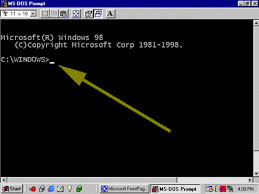 2. You can delete files immediately, without having
2. You can delete files immediately, without havingthem move to the Recycle Bin first. Go to the Start
menu, select Run… and type ‘ gpedit.msc‘; then select
User Configuration, Administrative Templates, Windows
Components, Windows Explorer and find the Do not move
deleted files to the Recycle Bin setting. Set it.
Poking around in gpedit will reveal a great many
interface and system options, but take care — some
may stop your computer behaving as you wish.
(Professional Edition only).
3. You can lock your XP workstation with two clicks of
the mouse. Create a new shortcut on your desktop using
a right mouse click, and enter ‘rundll32.exe
user32.dll,LockWorkStation‘ in the location field.
Give the shortcut a name you like. That’s it — just
double click on it and your computer will be locked.
And if that’s not easy enough, Windows key + L will do
the same.
4. XP hides some system software you might want to
remove, such as Windows Messenger, but you can tickle
it and make it disgorge everything. Using Notepad or
Edit, edit the text file /windows/inf/sysoc.inf,
search for the word ‘hide‘ and remove it. You can then
go to the Add or Remove Programs in the Control Panel,
select Add/Remove Windows Components and there will be
your prey, exposed and vulnerable.
5. For those skilled in the art of DOS batch files, XP
has a number of interesting new commands. These
include ‘eventcreate‘ and ‘eventtriggers‘ for creating
and watching system events, ‘typeperf’ for monitoring
performance of various subsystems, and ‘schtasks’ for
handling scheduled tasks. As usual, typing the command
name followed by /? will give a list of options –
they’re all far too baroque to go into here.
 6. XP has IP version 6 support — the next generation
6. XP has IP version 6 support — the next generationof IP. Unfortunately this is more than your ISP has,
so you can only experiment with this on your LAN. Type
‘ipv6 install‘ into Run… (it’s OK, it won’t ruin
your existing network setup) and then ‘ipv6 /?‘ at the
command line to find out more. If you don’t know what
IPv6 is, don’t worry and don’t bother.
7. You can at last get rid of tasks on the computer
from the command line by using ‘taskkill /pid‘ and the
task number, or just ‘tskill’ and the process number.
Find that out by typing ‘tasklist’, which will also
tell you a lot about what’s going on in your system.
8. XP will treat Zip files like folders, which is nice
if you’ve got a fast machine. On slower machines, you
can make XP leave zip files well alone by typing
‘regsvr32 /u zipfldr.dll‘ at the command line. If you
change your mind later, you can put things back as
they were by typing ‘regsvr32 zipfldr.dll‘.
Click here to Find more interesting stories...


No comments:
Post a Comment